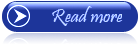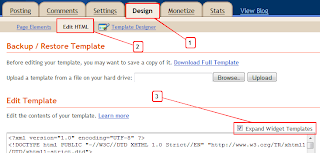Yes, speed of your blog is very important to get SEO (search engine optimatization) and better indexed by search engines, the faster your blog's loading the better your blog will be indexed by search engines. Anyway, in earlier post about Blogging I have posted an article Test your blog/web speed using Stopwatch helps you identify which items are taking the longest to load. And now you can even test your blog/web speed even better using toold fromPingdom(dot)com with very detail results such as: Total loading time, Total objects (KB), (X)HTML, RSS/XML, CSS, Scripts, Images, Plugins, and more.
How does it works?
All you need to do is visit this link http://tools.pingdom.com/, then you type your blog/web URL address there then click "Test Now" button, afte that you will see your blog results which the Full Page Test loads a complete HTML page including all objects (images, CSS, JavaScripts, RSS, Flash and frames/iframes). It mimics the way a page is loaded in a web browser. The load time of all objects is shown visually with time bars. You can view the list of objects either in load order or as a hierarchy. The hierarchy view allows you to see which objects are linked to in for example a CSS file. Every test also shows general statistics about the loaded page such as the total number of objects, total load time, and size including all objects.
Once you've typed your blog/web URL address on Pingdom, you will see the result I mentioned above with a very detail, as you can see in the screenshot below forbloggerclick.com
Well, if you think your blog/web get a slowly respond in loading, it is better for you to remove some of widgets, and also you can minimize your blog "home" by putting them at least about article posts max 5 posts in there.